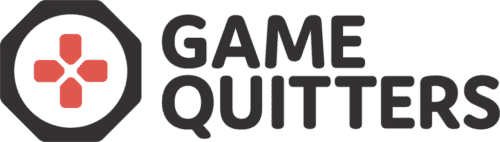How To Clear Your YouTube History
Step-by-step instructions to clear your YouTube history:
Have you ever decided to watch one YouTube video about a topic, only to have your entire homepage become flooded with similar videos?
Unsurprisingly, YouTube is using their optimized algorithm to comb through your search and watch history, to recommend videos they think you’d like.
This isn’t usually a problem, but if you’re someone who has just started on your 90-day detox from gaming, it can be a struggle.
After people quit gaming, a number of them fill that void with YouTube and become addicted.
I mean, why wouldn’t you? It’s an infinite trove of mentally stimulating content just waiting to be watched.
But, receiving recommended gameplay from your favourite video games can increase your cravings to play.
The best way to get around this is to learn how to clear your YouTube history. And don’t worry, I’ve included the mobile version for you as well.
How To Clear Your YouTube History
Clearing your YouTube history is actually pretty simple. However, YouTube likes to hide all of your data (even the deleted stuff) behind another few steps.
How to Delete Your Watch and Search History
Step 1: Head over to your history tab on the left side of the screen
Step 2: You’ll see the two sections on the right-hand side. Click ‘clear all history’ in both of these and you’re good to go.
That’s it!
Now you get to admire your beautiful homepage in all of its glory. You may also want to delete your YouTube account itself to really have as few temptations as possible.
Quick note – If you use the YouTube Music app you’ll have to go through the same process in that.
Clean YouTube’s Hidden Data
Now there are a couple of extra steps to take to delete the rest of your data Google has on file.
Step 1: Head back over to the history tab, navigate to the right-hand side and click on ‘manage all activity’.
Step 2: Click on the ‘delete activity by’ on the left side of the screen.
Step 3: Under the ‘delete by date’ section, change it to all time.
Step 4: Now press delete.
And, hopefully, you’re good to go.
Initially, this might not look like it has much of an effect, as your homepage has gone back to normal after clearing your watch and search history.
However, over time YouTube will feed recommendations back to you based on videos you watched months or years ago.
How To Delete Your Watch History on Mobile
The mobile version is pretty similar to the desktop version, it’s just laid out slightly differently. Follow the arrows and you’ll be all set.
Step 1: Click on Library in the bottom right.
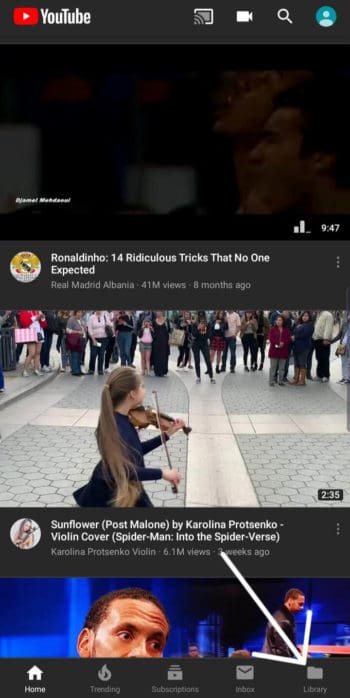
Step 2: Click on ‘History’ at the top.
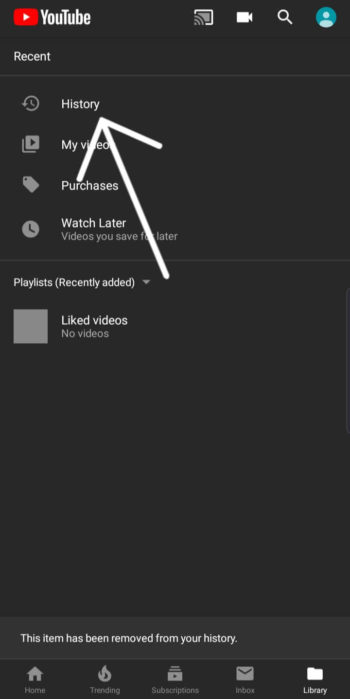
Step 3: Tap on the three dots in the top-right corner.
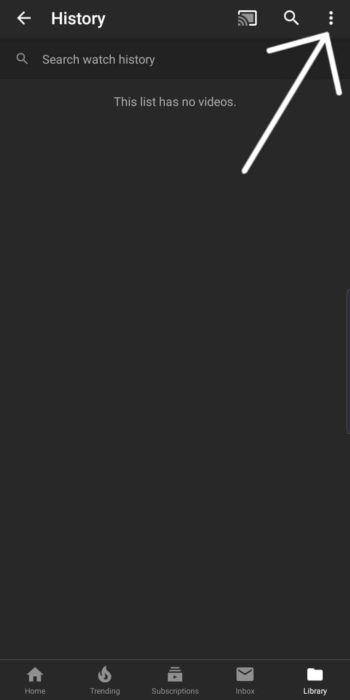
Step 4: On the pop-up menu, select ‘History Controls’
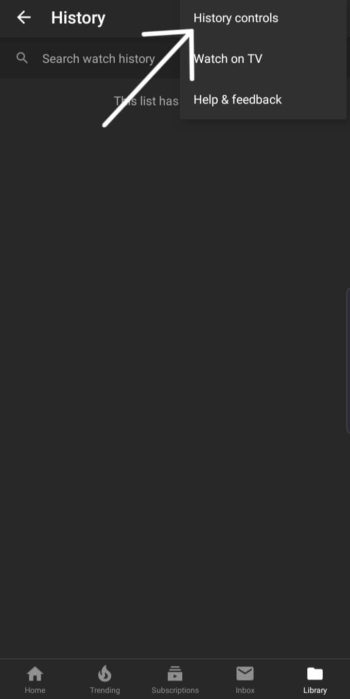
Step 5: Now just click on ‘Clear Watch History’ and ‘Clear Search History’. Also, note that you can delete all of your YouTube data on this screen, similar to what we did on the desktop.
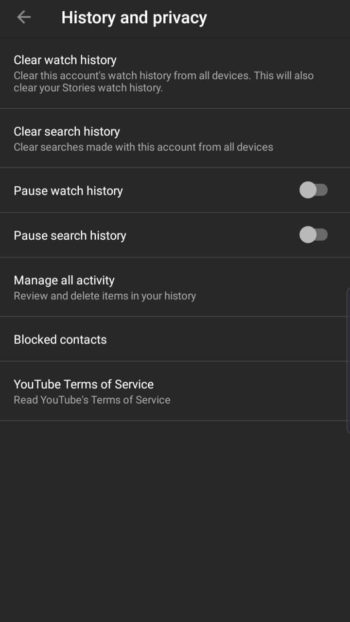
And that’s it. Pretty simple.
If you find yourself giving into your cravings and end up binge-watching a bunch of videos, just go back, delete your history and reset.
If you’re looking to prevent these binge-watching sessions happening, we’ll be releasing a guide soon on how to get rid of all of the distractions on YouTube such as Recommended videos, Trending, and Autoplay.
So make sure to subscribe to our YouTube Channel to get notified when the video goes live. And leave a comment on the video about your experience with YouTube after trying to quit gaming.
Now YouTube isn’t the only social media site that causes issues for people and Reddit is another some people get addicted to as well.