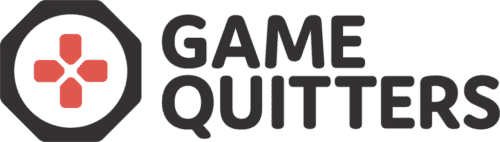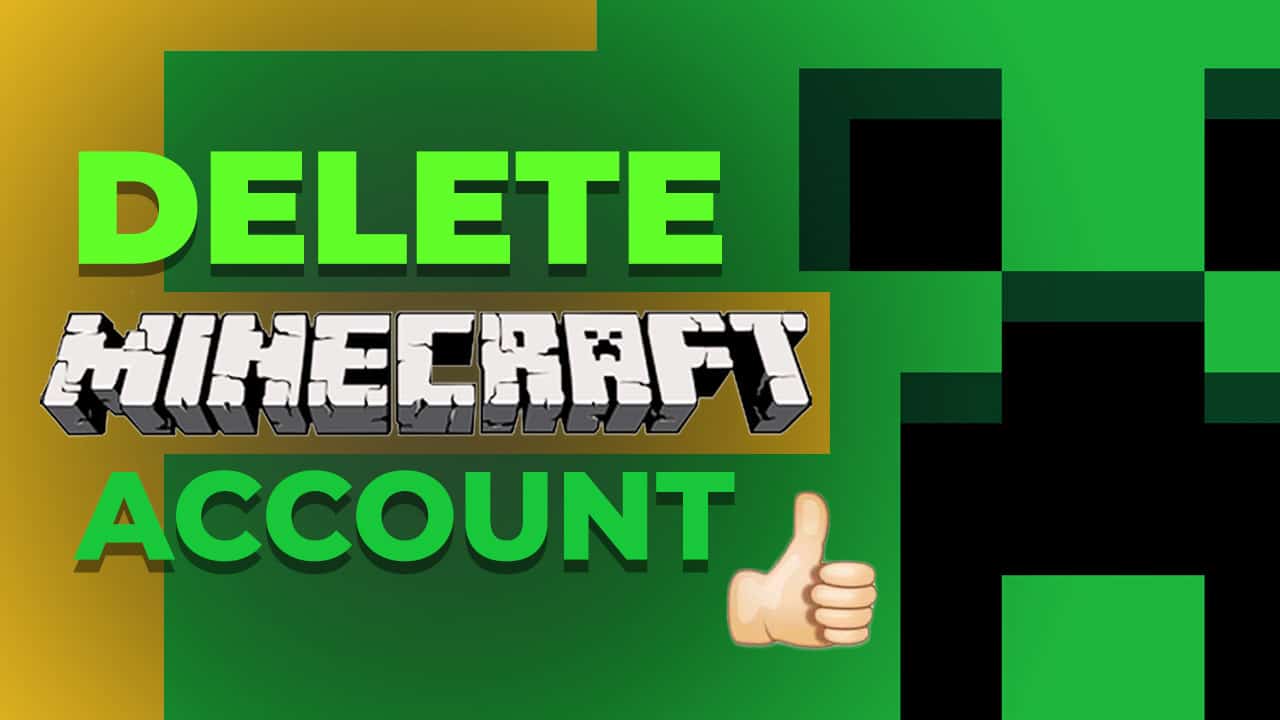
How to Delete Your Minecraft Account
Deleting your Minecraft account is a relatively simple process. But it will depend on what type of account you have for playing Minecraft:
- Mojang account
- Microsoft account
Recently, Microsoft has been pushing towards creating Microsoft accounts for new Minecraft players.
But if you’ve bought Minecraft a few years ago, then it’s highly likely that you still use a Mojang account and its credentials to access your Minecraft account.
In this article, we’ll show you how to delete your Minecraft account – both for Mojang and Microsoft account owners.
How to Delete Your Minecraft Account Step by Step
If You Have a Mojang Account
If you still use a Mojang account for playing Minecraft, then it’s likely that you’ve owned the game for a few years now. Still, it is easily possible to delete your Mojang account to stop playing Minecraft for good.
- Go to Mojang.com and log in to your Mojang account using your account’s credentials
- Click on “My Account” in the top-right corner, and click on “Settings”
- Scroll to the bottom of your screen where you should see “Want to delete your account? Learn how”. Click on Learn how.
- Next, you’ll see a new screen that will allow you to request account deletion. To do it, click on “Request account deletion” at the bottom of the page.
- You should then receive an email from Mojang with further instructions to complete the deletion. Click on the activation link that’s been sent through the email.
- Enter your requested information to complete the account deletion, and click on Delete my account.
After that, your account should be deleted fully. You won’t be able to log back in shortly after this, as the process is irreversible.
If You Have a Microsoft Account
Microsoft accounts are more common nowadays for Minecraft users, and here’s how to delete one permanently if you’re looking to quit playing Minecraft.
- Sign in to Minecraft using your Microsoft account
- Click on “Change account settings on Microsoft.com” (also found in the Profile section)
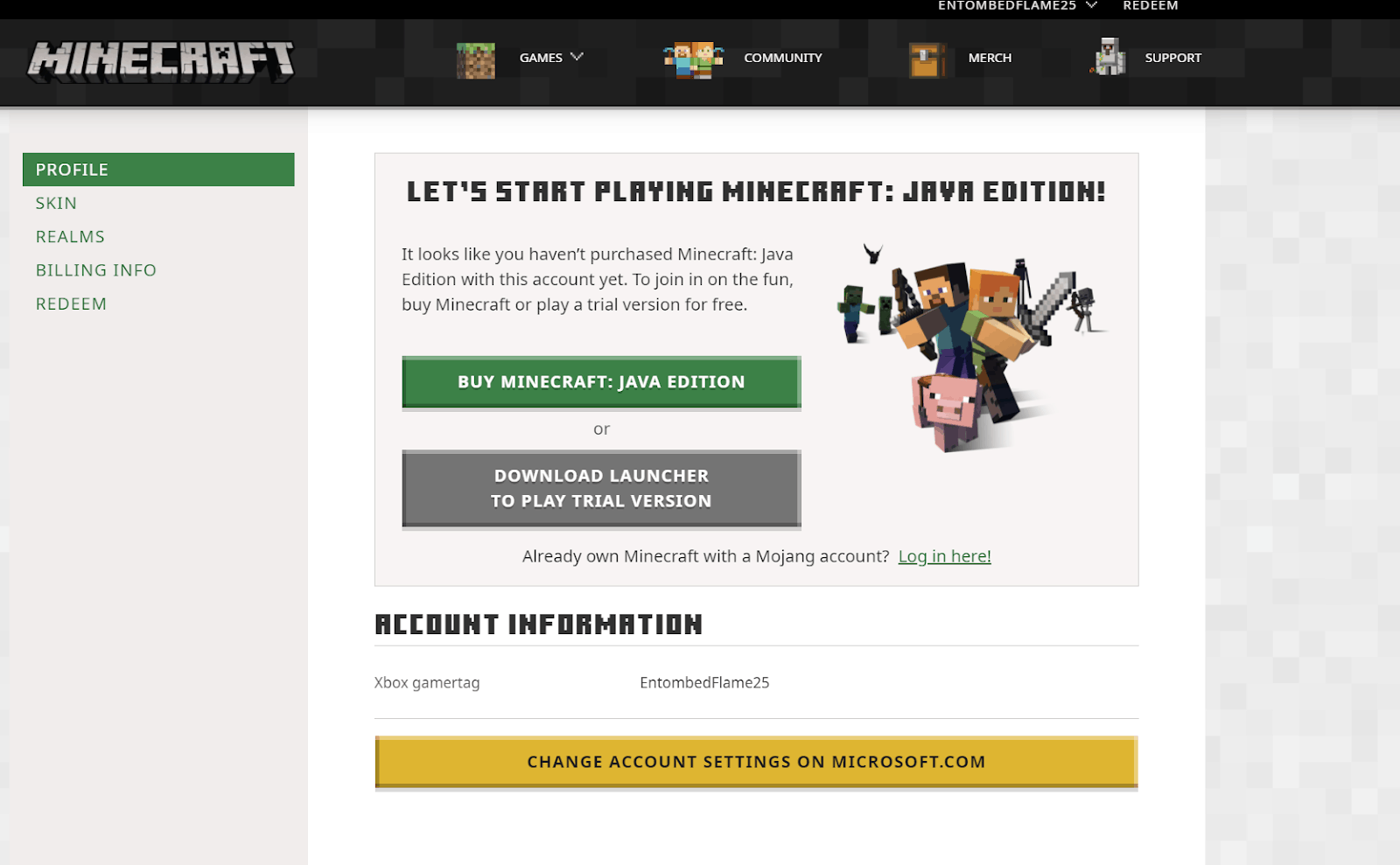
- Once inside our Microsoft account, click on “Your Info” at the top of the screen

- Scroll all the way to the bottom, and click on “How to close your account”
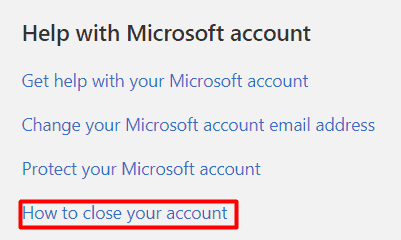
- Take the next steps as instructed on the next page. If you’ve already done the steps, select how long you want to wait before the account is deleted (30 or 60 days) and click on “Next”
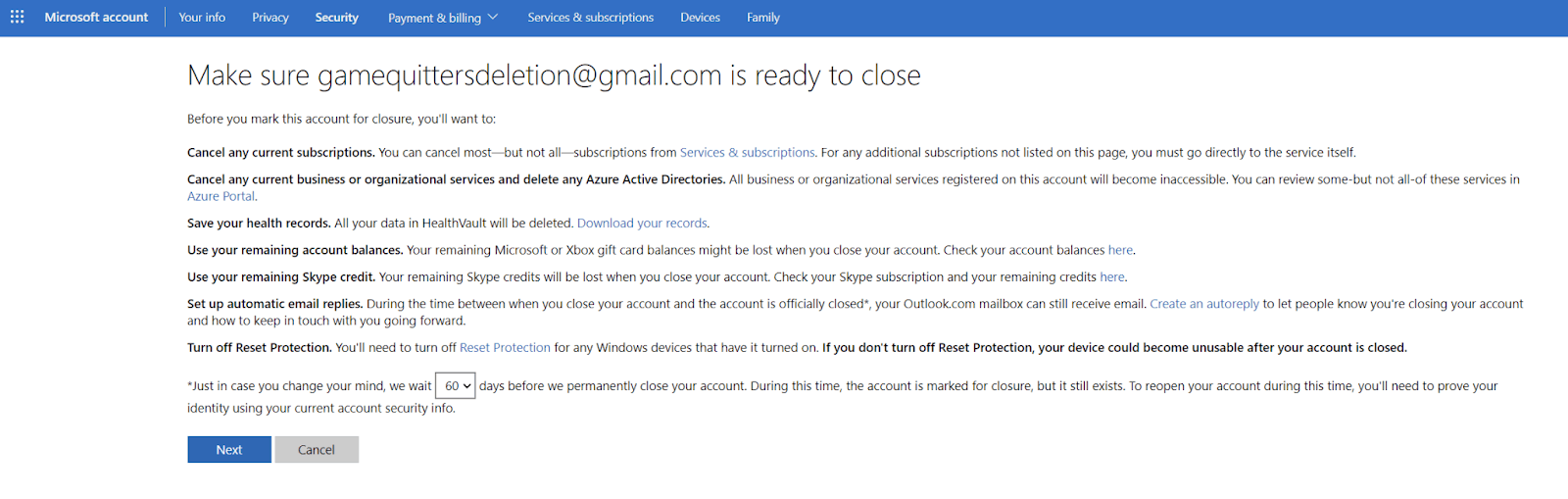
- Tick all the boxes in the next step, select a reason why you want to delete your account, and then click “Mark account for closure”.
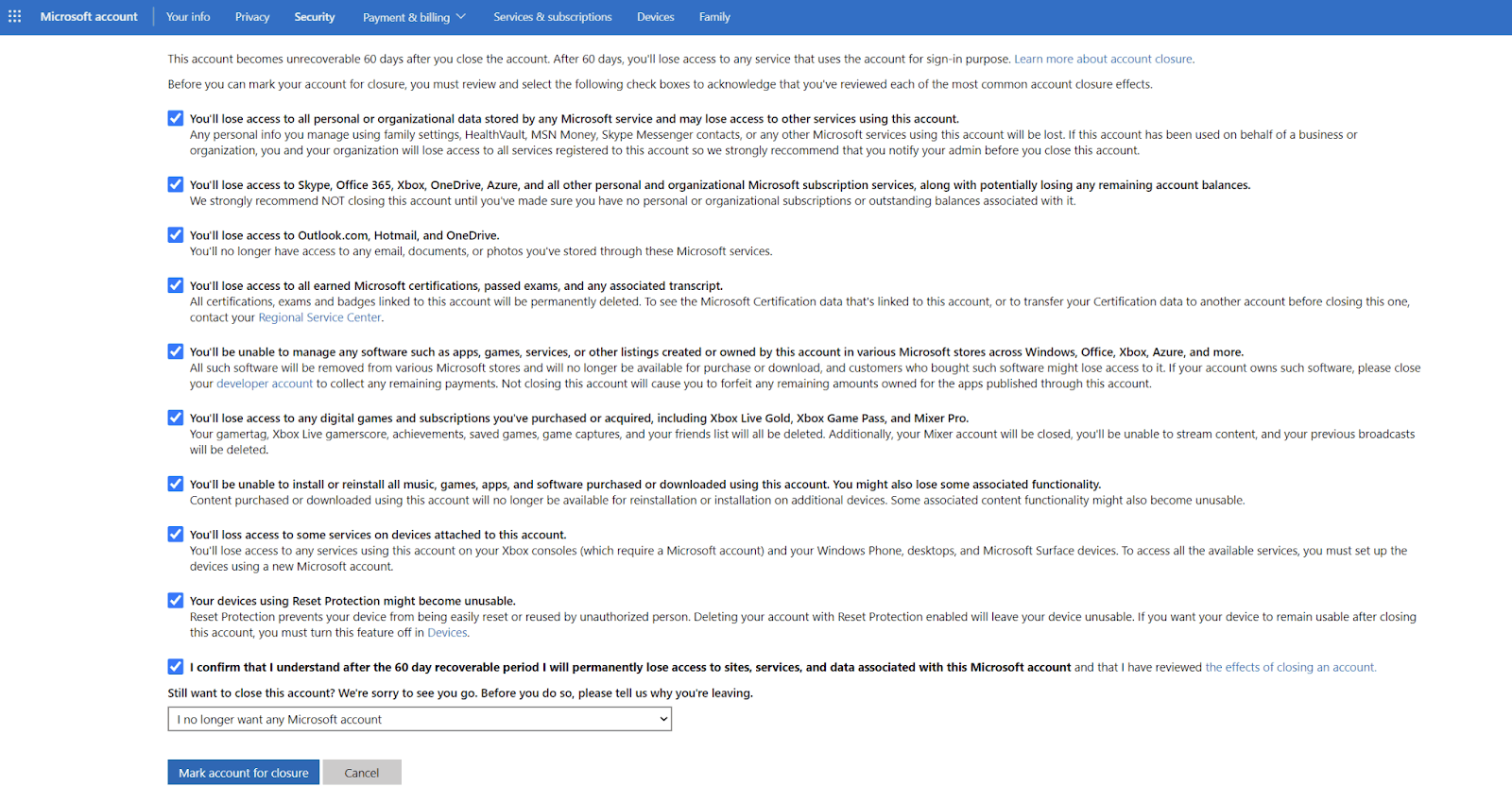
After this, it will take 30 or 60 days (depending on what you selected) for your account to be closed. During this period, you’ll still be able to recover your account if you want, but after the 60 or 30 days are gone, the changes will be irreversible.
Read Next: How to Quit Minecraft
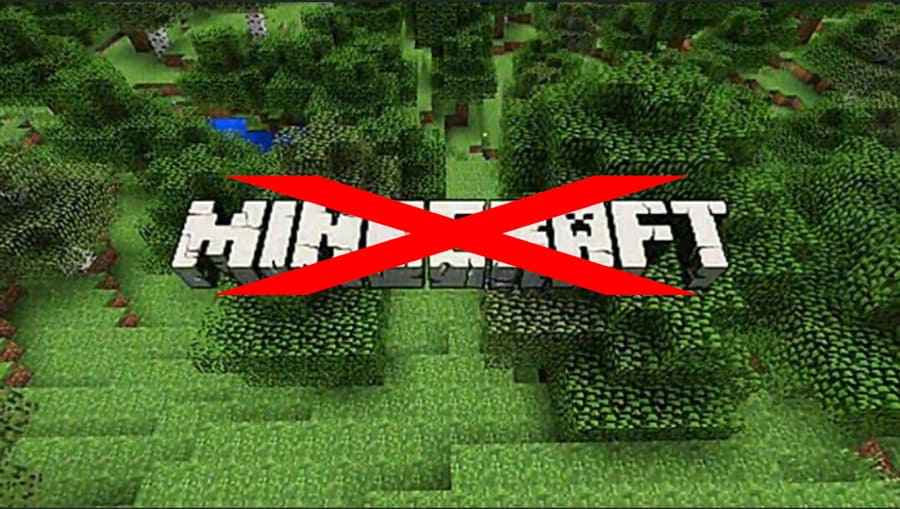
In our guide on How to Stop Playing Minecraft. If you find yourself playing Minecraft too much, then we will show you step-by-step how to stop and start being more productive in your life.
If you’re looking to read more content like this and learn more about gaming addiction, we have a ton of resources for you. We also have two programs for a guide for gamers to stop gaming called Respawn and also a guide for families to help gain control back Reclaim.