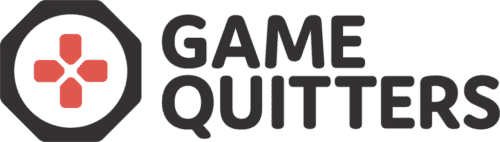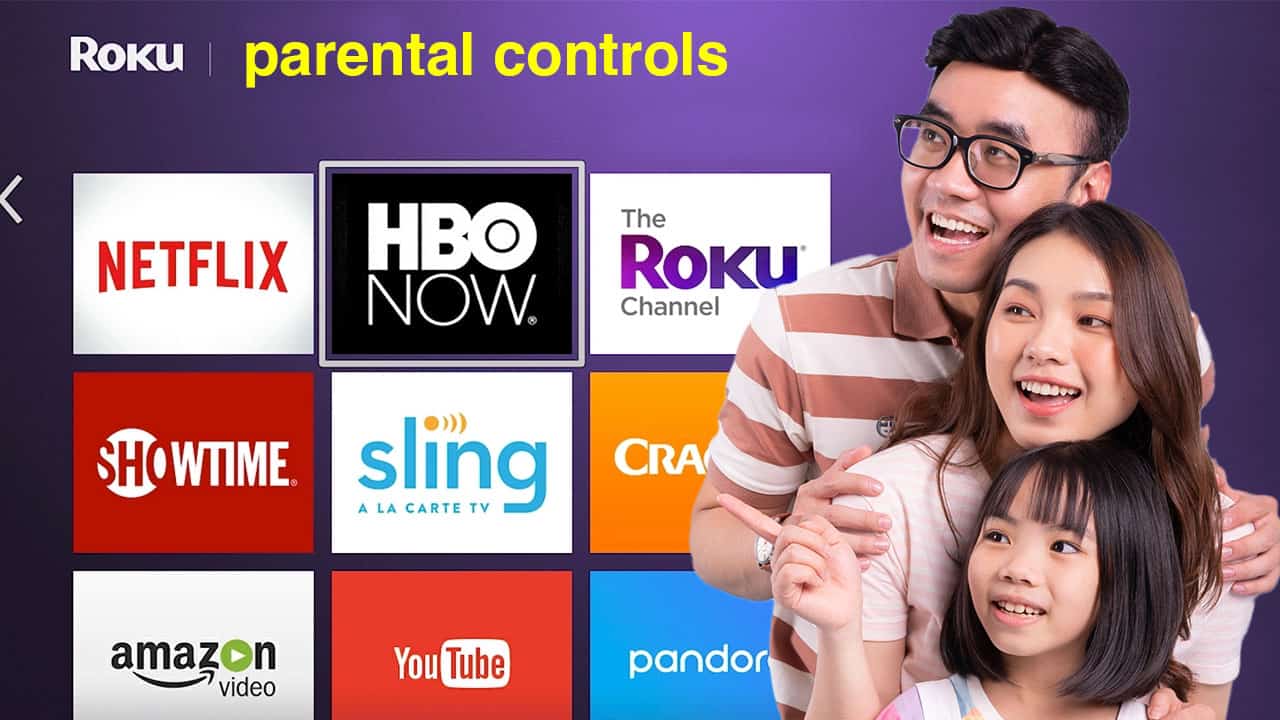
How to Set Up Parental Controls on Roku
There are so many ways for kids to entertain themselves these days that keeping them safe can be a minefield for parents. As experts on gaming and screen time, we often get asked how to set up parental controls on games consoles and other devices to control spending, limit screen time and restrict online communication.
Now, parents are increasingly concerned about what their children and teens are watching on streaming platforms. This article focuses on how to set up parental controls on Roku so you can keep your kids safe, even when you’re not around.
What is Roku?
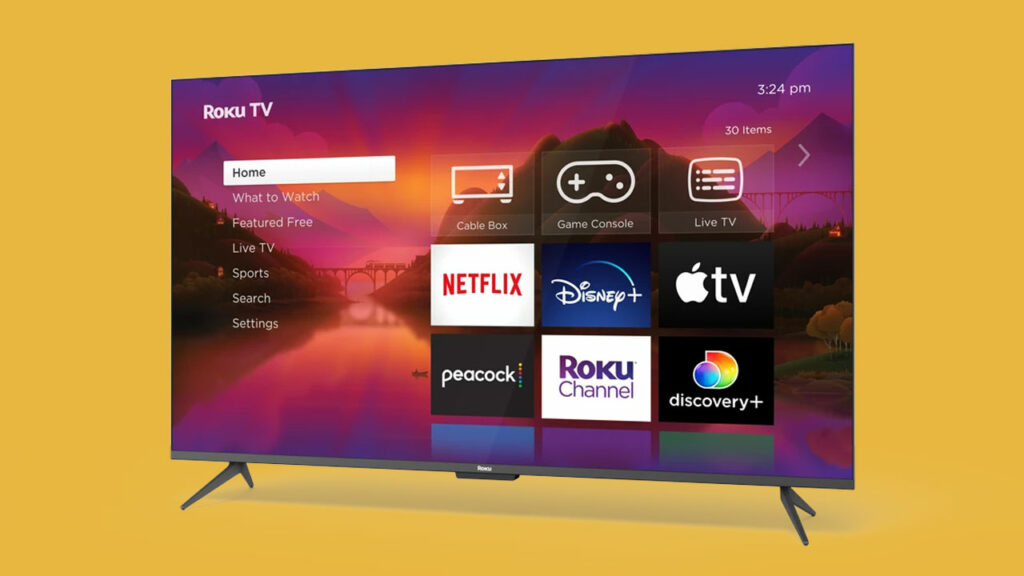
Roku is a popular streaming platform that gives access to over half a million movies and shows on your TV. You can watch a wide range of channels and streaming services including Apple TV, Amazon Prime Video, Disney+, Netflix and YouTube. You can also play video games on your TV via Roku 1 1. https://channelstore.roku.com/en-gb/browse/games × .
Roku is very easy to set up and use. Simply connect to the internet, set up a Roku account and start streaming what you want to watch. There are two ways to access the service:
- Roku streaming player – a set-top box or streaming stick that plugs into your TV
- Or, Roku TV – a smart TV with built-in Roku functionality.
The service has become increasingly popular since it was first released, in collaboration with Netflix, in 2008. By March 2023, Roku had 71.6 million active accounts worldwide, an increase of nearly 20 million accounts in two years.
Is Roku safe for young viewers?

Many parents are concerned about whether the streaming service is safe. Roku offers some fantastic entertainment that’s suitable for viewers of all ages. However, with instant access to 4,000+ free and paid channels, there are potential risks of inappropriate content. Without supervision, young people may be able to access movies and shows that feature violence, sexual themes, strong language, and more.
So, can you set parental controls on Roku? Yes, it is possible – read on to find out how.
How to set up Roku parental controls
Are you worried about what your kids are watching on Roku? With Roku parental controls you can restrict access to unsuitable content and block the purchase of apps, shows and movies from the Roku Channel Store. Here’s our guide to help you set up parental controls and protect your children.
Create or update your Roku PIN
One of the questions we get asked on our parent support group is “Can you put a passcode on Roku?” Yes, you can. The first step to keeping your kids safe on the streaming platform is to set up a PIN. Here’s how to do it:
- Log into your Roku account.
- Under the ‘PIN preference’ heading, select ‘Update’.
- You will then be asked to ‘Choose your PIN preferences’. Under the ‘Making purchases and adding content’ heading, there are three options. The ‘Always require a PIN to make purchases and add items from the Channel Store’ option offers the tightest restriction.
- Next, create and verify a four-digit PIN – don’t choose something your kids may be able to guess. (If you already have a Roku PIN, you can change it here. Select ‘Change PIN’ and enter a new four-digit PIN.)
- Having set up or changed your PIN, you can decide who in the family needs the PIN to access content on Roku. You will see a heading, ‘Under Parental Controls for the Roku Channel’ – select ‘Little kids’, ‘Young kids’ or ‘Teens’ to require the PIN. The Roku Support page has a handy chart that shows the ratings – U, PG, 12A, 12, 15 and 18 – and whether they are in the ‘Little kids’, ‘Young kids’ or ‘Teens’ categories.
- Then click the ‘Save Changes’ button.
Once the PIN is set up, you can decide if the content is appropriate the next time your kids want to add a channel or purchase a movie. It is a good idea to reset the PIN from time to time to be extra safe.
How do I hide channels on Roku?
Although the PIN will stop your kids from accessing inappropriate content on Roku, it will not hide movie and TV show titles when they are browsing or searching content on The Roku Channel, and some of the titles are suggestive.
How to remove Roku hidden channels
It is possible to remove certain channels after you have set up your PIN:
- Using the Roku remote or Roku app, go to the Roku home screen and choose ‘My Channels’.
- Find the channel you want remove.
- Click the ‘Options’ button (the * key) on the remote.
- Choose ‘Remove Channel’ and then click ‘OK’.
- Confirm you want to remove the channel.
- Repeat these steps to remove other channels.
How to hide content on the home page
As well as removing channels, you can also hide the Movie Store, TV Store and/or News Feed from the Roku home page. This is a good way to stop your kids from seeing everything that’s available on the streaming platform and removing temptation. Here’s how to do it:
- Go to the Roku home page and choose ‘Settings’.
- Then select ‘Home Screen’ and click the arrow in the right-hand corner.
- On the next page, choose ‘Movie Store’, ‘TV Store’ and/or ‘News Feed’, then select ‘Hide’.
Parental controls in third party channels
We sometimes get asked, “Can you block YouTube on Roku?” The answer is no. The PIN can only be used to restrict access to shows and movies in The Roku Channel, not third-party channels like YouTube, Netflix and Disney+. You need to go to ‘Settings’ in those apps to set up parental controls and help protect your child from harmful content.
Need help?
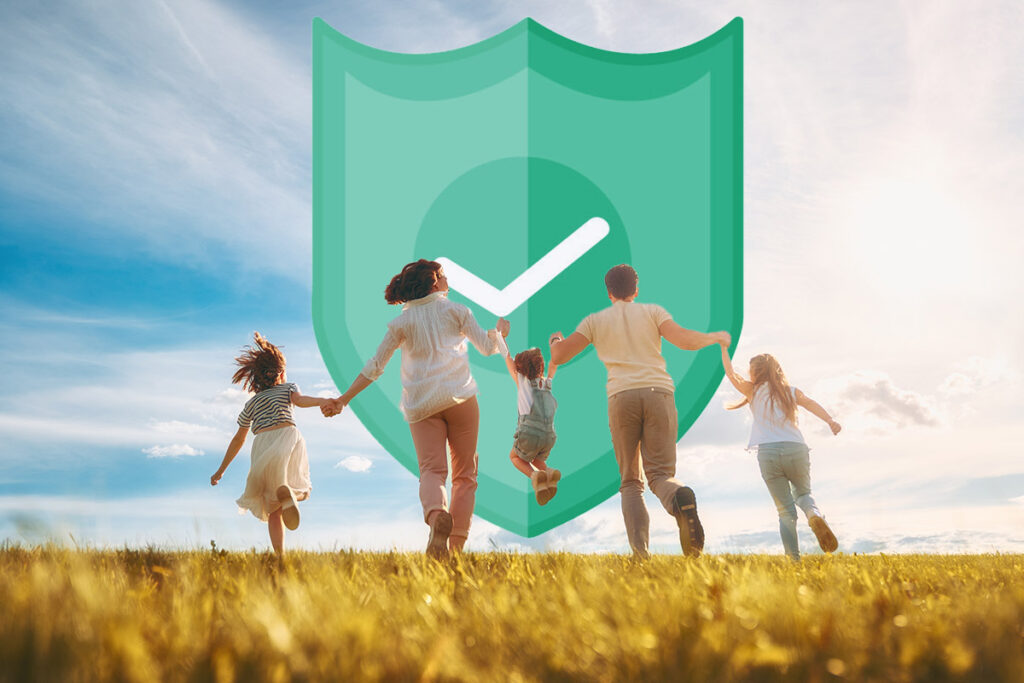
At Game Quitters, we’ve helped hundreds of children, teens and families with unhealthy digital habits. So we know that setting up parental controls, isn’t the only way to keep your child safe on Roku.
Understand their online world
We recommend you familiarize yourself with Roku. By exploring the streaming platform you will better understand the potential risks for your child. It will also help you be part of their online world which is helpful for keeping the lines of communication open. If you show an interest in the type of content they’re watching, they are more likely to come to you with any worries and concerns.
Set up screen time limits and encourage other activities
As well as monitoring the content they are watching, you may want to consider the amount of time your kids are spending on the platform. Our screen time guidelines will help you set screen time limits and encourage healthy digital habits. Another way to make sure Roku doesn’t start to take over your child’s life is to encourage other interests. Our hobby tooland screen-free activities guide are packed with inspiration.
Get in touch
If you’re concerned your child may be addicted to watching Roku, book a call so we can give you expert advice and access to our resources.
Footnotes
- https://channelstore.roku.com/en-gb/browse/games ↩