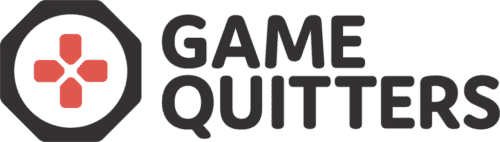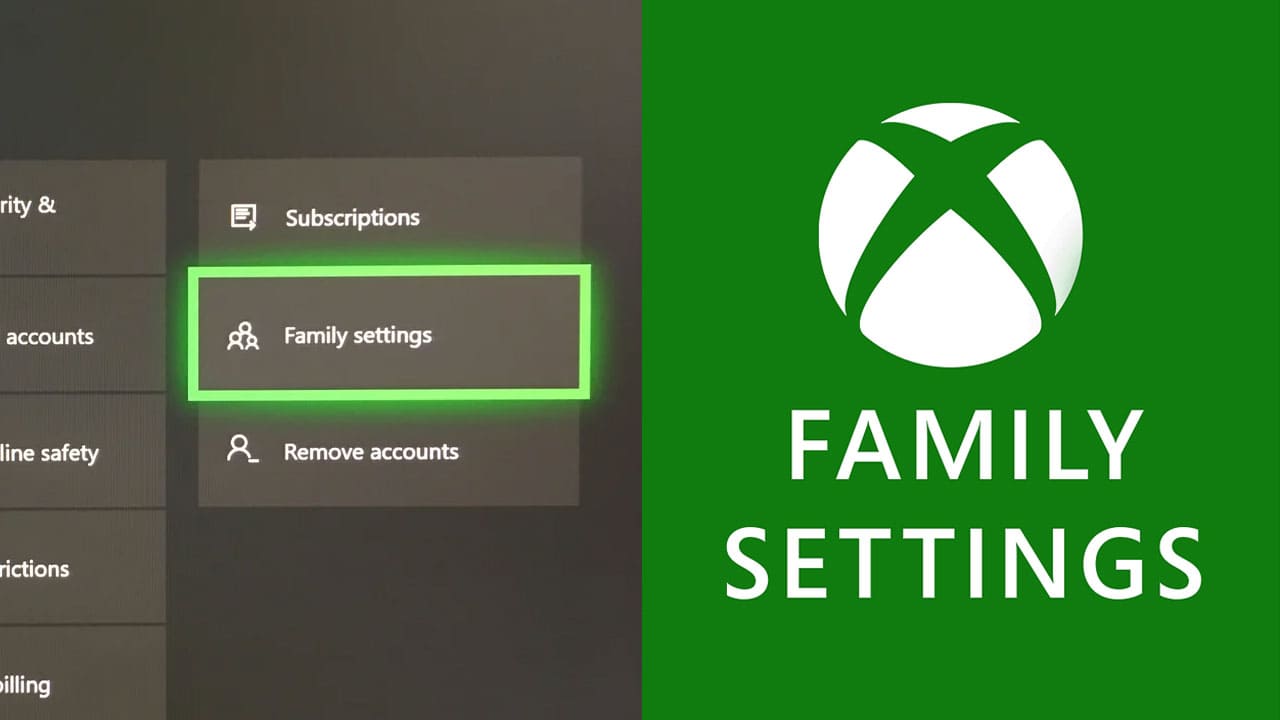
How to Set Up Xbox Parental Controls
Many parents are frustrated about the amount of time their child spends gaming, to the detriment of schoolwork, hobbies, and relationships with friends and family.
As experts on video game addiction, we’re often asked, “Can you put parental controls on an Xbox?” by those who want to know how to limit their child’s screen time and in-game purchases.
This article has step-by-step instructions on how to set up Xbox parental controls for greater peace of mind.
Your guide to setting up parental controls on Xbox
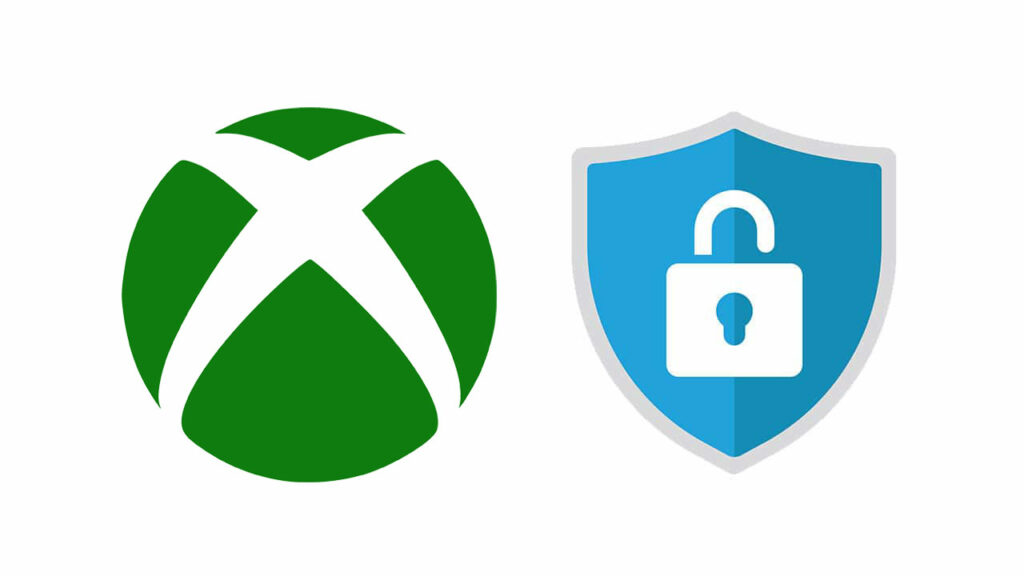
It has never been easier to manage your child’s Xbox gaming activities with the Xbox Family Settings app. Here’s how to set it up:
- Download the Xbox Family Settings app on the App Store or Google Play.
- Sign into your Microsoft account or set one up if you don’t have an existing account.
- You can then add your child (or several children) to your family account.
If they already have a Microsoft account
- Click on the ‘Accounts’ icon on the top-right of the Family screen
- Choose ‘Add child’ then ‘Add existing account’
- Enter your child’s email address
- Select ‘Send invitation’ then ‘Done’
- Your child must open the email, click on ‘Join now’ and follow the instructions
- Refresh the list of users on the Family screen to add your child to your family account.
If they don’t have a Microsoft account
- Click on the ‘Accounts’ icon on the top-right of the Family screen
- Choose ‘Add child’ then ‘Create new account’
- Select ‘Get a new email address to create a Microsoft account’
- Follow the instructions to set up the member’s account
- Click on ‘Next’ after the app generates a gamerpic and gamertag for your child
- Follow the onscreen prompts to amend any settings or account information, if required
- Select ‘All done’
- Refresh the list of users on the Family screen to add your child to your family account.
- Now you’ve added your child to your family group, you can control their Xbox activity via the app.
Parents who have asked us questions like: “How do I change parental controls on Xbox One?” and “Where is Xbox Live parental controls?” have found the app very intuitive and easy to use.
What can you do in the Xbox Family Settings app?
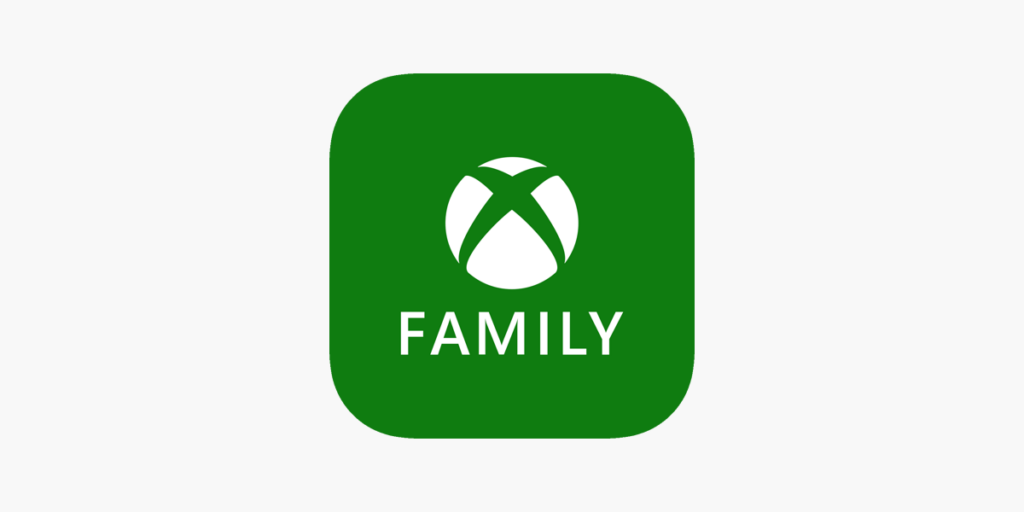
The Xbox Family Settings app allows you to control your child’s Xbox activity from your phone or tablet:
Set screen time restrictions
A popular question on our Game Quitters parent support forum is: “How do I set screen time limits on Xbox?”
Using the Xbox Family Settings app, you can create different screen time schedules for different days of the week. You can also pause your child’s screen time at any point and they will receive this message: “Your screen time is up”.
Monitor in-game spending
With the ‘Ask to Buy’ feature, you get notified if your child tries to make an in-game purchase and they don’t have the funds. The app also allows you to view your child’s account balance and see their recent spending history.
Get friend request notifications
You can review and respond to friend requests to reduce the risk of stranger danger. You can also see who you child is following on Xbox Live and decide who they can play with in the Xbox online multiplayer community.
View their gaming habits
You can access daily and weekly activity reports to see how your child is spending their time and which video games they’re playing.
How to remove parental controls on Xbox
To turn off parental controls on Xbox, you can remove your child from the Xbox Family Settings app as follows:
- Open the app
- Click on ‘Edit’ at the top of your family members list
- Select ‘Remove from family’ under the account you want to delete
- Choose ‘Remove’ to confirm.
Healthy Xbox gaming tips

There are other ways to help your child find a good game-life balance besides setting up parental controls on Xbox. At Game Quitters, we’ve helped hundreds of families to successfully navigate the modern digital world. Here are some tips that encourage healthier gaming habits:
Encourage in-person socializing
Does your child’s social life revolve around gaming? It can be more difficult to get them offline if it’s the only way they interact with their peers. Rather than using Xbox to socialize, encourage them to hang out with friends in person. If your child is younger, you could arrange play dates with other children. For older kids and teens, sport is a great way to meet with others in person – see the next point about taking up a new hobby.
Suggest other interests and activities
Even if you set up Xbox parental controls, your child may start playing another type of video game instead. The best way to ensure they have a good game-life balance is to encourage them to find other interests. Our hobby guide has more than 60 different ideas, or inspire them with screen-free activities tailored to their age group.
Remove Xbox from their bedroom
Does your child play Xbox and other video games in their bedroom? If so, we recommend moving the gaming console into a communal area of the home. That way they’re less likely to game late into the evening (or get up in the night to play), you can monitor their gaming sessions more easily, and they’ll stay more connected to the rest of the family.
Use the Xbox voice reporting feature
If your child is subjected to inappropriate or abusive language on any multiplayer game with in-game voice chat, you can report it using the Xbox voice reporting feature.
Establish gaming ground rules
Even with Xbox parental controls in place, it’s a good idea to establish some basic ground rules. Explain to your child that schoolwork and any other responsibilities are the priority and they must be done before Xbox or other gameplay.
Plan an Xbox detox
Xbox parental controls are a great way to manage your child’s gaming sessions but it’s a good idea for them to have a complete break from time to time. Screen-free time, preferably outside, is important for their physical and mental health. The Xbox detox could last anywhere from a couple of hours to a full day, or even a weekend if you’re planning a trip away.
Delete their Xbox account
This is a radical step if all other options have failed, and you may want to sign up for one of our coaching programs before deleting your child’s Xbox account. However, if you’re determined to remove their Xbox Live account, here are some step-by-step instructions.
If you’ve found these Xbox family safety tips useful, please share them with friends and family.
Need help?
If you’ve set up Xbox parental controls but are still concerned about your child’s gaming habits, try our video game addiction test for parents. In just a couple of minutes, you’ll establish whether they may be addicted to playing Xbox.
At Game Quitters, we can offer you a free Gameplan call to discuss our bespoke coaching programs if their behavior is a cause for concern and you need expert support.