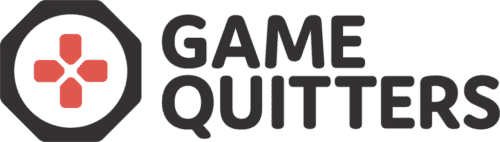How to Enable Roblox Parental Controls
If your child likes to play Roblox, then you might be worried about the game’s safety. If that’s the case, then you’re one of the hundreds of concerned parents who contact us to ask how to enable Roblox parental controls.
While the game does have some potential dangers, it can be relatively safe – but only if you make sure that it is safe for your child to play Roblox.
Luckily, Roblox includes parental controls for parents to use to make the game safer for their children.
And in this article, we’ll show you how to enable Roblox parental controls, what they are, and how to make the game safer for your child.
What are Roblox Parental Controls?
Roblox parental controls are offered inside the game to make the game safer for children, especially for children under the age of 12.
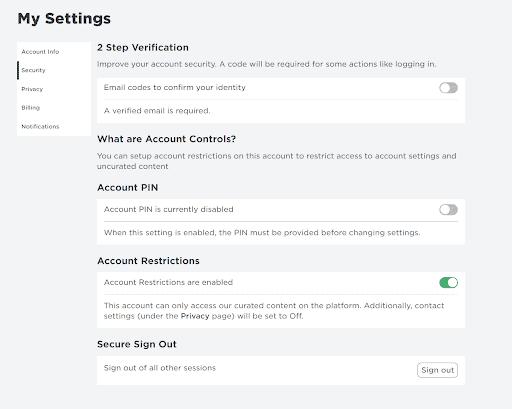
Inside your Roblox account on your computer, you will be able to access these settings in the Settings section of your account. They are known under the name of Account Controls, and these will enable you to make your Roblox account safer.
Here, you will set up a PIN, which will restrict access to these controls. Every time someone would like to access these settings, they would need to enter the PIN. This can help you restrict access to these settings to your child if you don’t want the settings to be changed.
With the account restrictions in place, you will be able to control the following things on the Roblox account:
- What games can your child play,
- What type of content can they see (if you turn the controls on, only the child-safe content will be shown),
- Who your child can contact,
- Who can contact the account in question,
- Who can message or chat with the account,
- Who can invite the player to new games, see their inventory, and interact with the player,
- Who can change the account restriction settings.
With these settings in place, you will have more control of your child’s playing time with Roblox. As a result, you’ll be able to avoid the most common pitfalls of Roblox, such as overextended playing time, spending money on Robux, and other common problems that you might be experiencing.
In the next section of the article, we’ll provide you with a complete guide on how to enable Roblox parental controls, how to change them, and how to use them to make the playing experience safer for your child.
How to Enable Roblox Parental Controls
Follow these steps to enable Roblox parental controls and change them along the way as you see fit.
The key here is knowing that these controls exist and how they work, so you’ll have more control over how your child consumes Roblox.
Step 1: Log in to Your Account and Go To Settings
The first step you’ll need to take is to log into your (or your child’s) Account.
To do that, go to the Roblox website (or the mobile phone site, if you’re using a mobile device), enter the credentials of the account, and log in.
Once logged in, you’ll want to go to Settings. You can do that by clicking on the cogwheel icon in the top right corner of your screen and click on Settings.
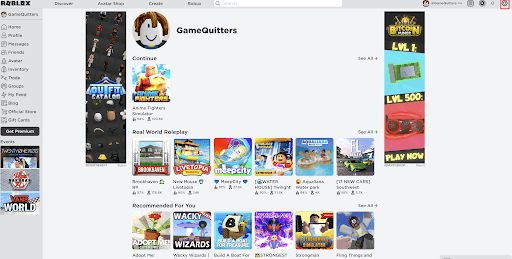
After you have clicked on Settings, you will be presented with the following screen:
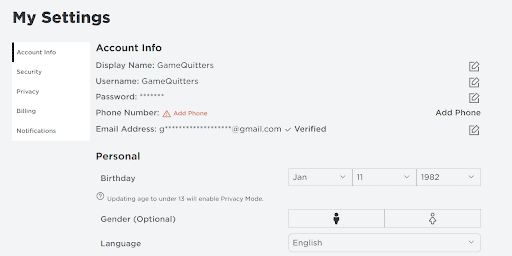
From here, you’ll be able to change multiple settings about your Account, including the parental controls.
The parental controls can be accessed both in the Security and Privacy tabs of this page. Follow the next step to see what changes you can make to make your child’s account safer.
Step 2: Enable 2-Step Verification and PIN
The next step you can take is to enable the 2-step verification of your Account and enable the PIN.
The first one is optional, but it is almost necessary to enable the PIN to make these settings unavailable for your child.
By activating the PIN, you’ll restrict access to the parental control settings. Every time someone would like to access these settings, they would need to enter a PIN of your choice. This way, you can disable access to these settings for your child.
To do that, go to the Security tab of the Settings screen.
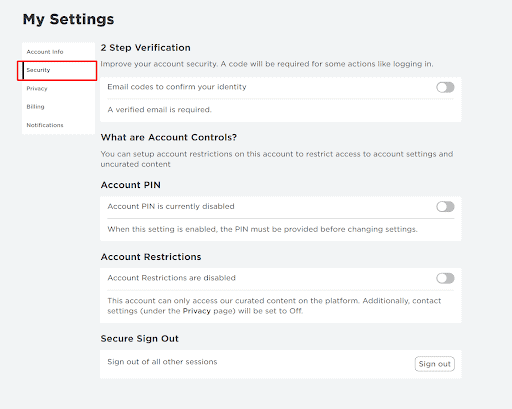
Then, toggle on the bar under Account PIN (next to Account PIN is currently disabled). Once you toggle it on, you will be presented with the following screen:
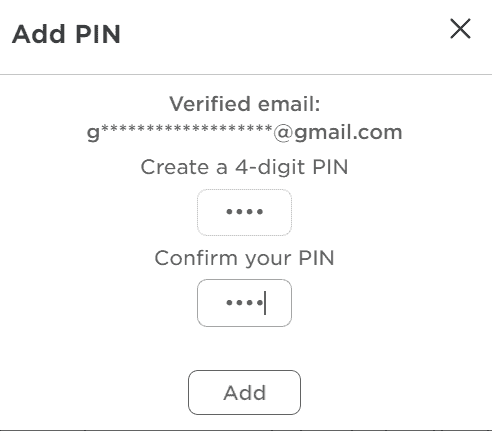
Here, you will be able to set up the 4-digit PIN that you would need to enter every time someone would like to access the parental control settings. This step is crucial because it will restrict access to the parental control settings.
For now, keep the Account Restrictions disabled, as you’ll still want to make some changes to the account’s privacy settings.
Step 3: Make Changes to the Privacy Settings
So now that you have set up the PIN that you can use to access the parental controls settings, you can start making changes to what the Account can and cannot do.
To access these settings, go to the Privacy tab on your screen.
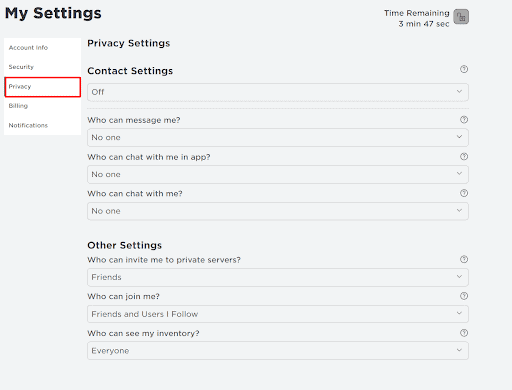
Here, you will be able to change who your Account can contact, who can contact the Account, who your child can speak to, who can invite them to games, message them, chat with them, and join them inside the game.
This can be an important step since you’ll want to make sure that your child doesn’t contact scammers and people looking to exploit your child’s Account. Unfortunately, many people are looking to take advantage of your child’s account, so make sure you know that.
Now, if you want to make completely sure that your child doesn’t come across any dangerous people, you can keep all the contact settings to “No one.” This will make the Account impossible to reach.
However, if your child has friends on the platform, you might want to tweak these settings a little bit.
For example, you can change the settings so that only the Account’s friends can message your child, chat with them, see their inventory, and invite them to games.
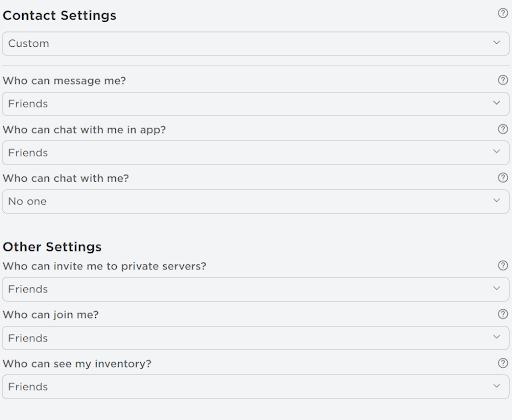
A more lenient approach is to let your child contact Friends and Users I Follow, which can still be a safe option.
You will need to tweak these settings a bit and find what works for you and your child. Take some time to alter the settings and make sure you take into account how your child plays the game and how many friends (if any) they have inside the game.
Step 4: Enable Parental Controls
Once you are happy with the changes you’ve made, you can lock in the parental controls by enabling them.
To do that, go back to the Security tab of your Settings, and toggle the button next to Account Restrictions to “on.”
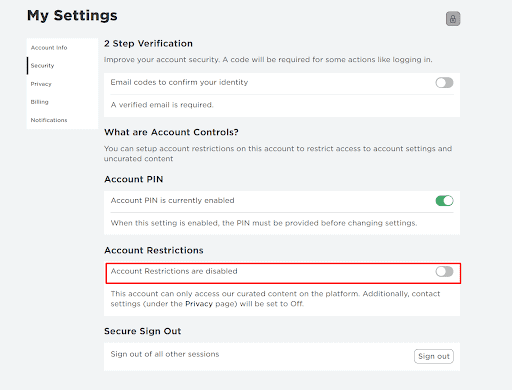
This will lock in the settings you’ve just set up, and they can now only be altered if you know the PIN of the account. So every time someone would like to make changes to these settings, they would need to enter the PIN you’ve set up.
If you would like to make further changes to the account restrictions, you’d first need to turn the Account Restrictions off and then change the settings.
Once you’re happy, you’ll need to turn the restrictions back on. To do that, you’ll need to enter your PIN again to confirm the changes.
How to Keep Your Child Safe When Playing Roblox
Parental controls and Account Restrictions can be highly effective in controlling who your child interacts with and what kinds of games they play.
However, there are still many other potential pitfalls of Roblox along the way. Luckily, you can control most of them to ensure that your child stays safe when playing the game.
These are some tips and tricks to help you control your child’s Roblox consumption and avoid or control a potential Roblox addiction.
Limit Playing Time
If your child keeps on playing Roblox too much, the most important thing will be limiting the playing time.
It can be hard to do that; after all, the game is available on every platform conceivable. So make sure that your child is not playing the game more than two hours per day, as per the screen time recommendations.
One of the challenges will be getting your child to spend more time on their hobbies instead of playing Roblox (or other games).
If you need ideas of what hobbies your child can try, you can check out our hobby tool – this tool will help you find the right hobby based on your child’s interest.
Keep Track of Spending
One of the most important things you can do to make your child safer is controlling the spending inside the account.
Once a week, you should keep track of the spending inside Roblox. You can do that by going to the Billing section in your Account.

Here, you’ll be able to see all of the transactions on your child’s Account, and you’ll be able to stop them should you get unexpected charges on your card.
For example, this 11-year old girl kept spending real-life money on Robux, the in-game currency of Roblox. She spent 2400 British Pounds without her parents ever realizing it.
You need to be vigilant with this and make sure that your child is not doing the same. Check the spending of the Account at least once a week.
Keep Track of Messages
Another important area where your child will need some guiding will be the messaging and interaction with other people inside the game.
The game is built on social interaction, and finding new friends and meeting strangers are encouraged. This can be great for meeting new friends, but you might also come across some strangers looking to take advantage.
Bullying is common, and so is the toxic nature of other players. This can affect your child, so you might want to frequently check the account’s interactions in question.
Make sure that you constantly check the following areas of the Account:
- The Account’s messages
- The Account’s friends
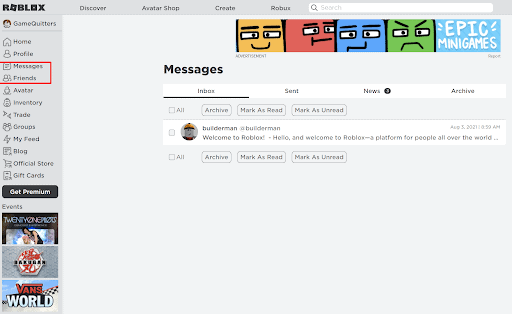
You can find these areas on the left-hand side of the main screen. If you see something unusual, you should immediately report the account in question and restrict your account’s access to the said account.
To block a user you want to block, click on the account in question and click the three dots next to its name. You should find an option to block the user there.
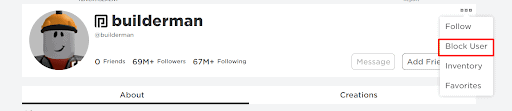
Familiarize Yourself with the Dangers of Roblox
As a parent, you must keep on top of all the latest trends and changes inside the game.
This way, you’ll be able to stay ahead and make sure that your child is playing the game safely.
We’ve prepared an article where you can review all the potential pitfalls and dangers of Roblox. In this in-depth guide, you’ll be able to find what areas of Roblox can be dangerous and how you can avoid them.
Need Help with Roblox Addiction?
Roblox is a very addictive game. It is one of the most popular games with kids nowadays because it can be played anywhere and by anyone.
If you want to know how to overcome Roblox addiction, we’ve prepared an in-depth guide on how to do so at Game Quitters.
If you need more help as a parent to control your child’s gaming addiction, we’ve also prepared a scientifically backed program called Reclaim. In this program, you will learn how to deal with your child’s addiction, establish a healthy relationship with them, and improve other relationships in your family.
Alternatively, you can also speak to a video game addiction therapist.
We’ve also prepared many other guides and free resources on Game Quitters. These include:
- Reclaim program for addicted gamers
- Community forum for gamers
- Free Parent Support Group on Facebook
- Hundreds of helpful articles and guides
If you appreciate our content and what we do, feel free to share it with other parents or people who might find this article (or other articles) helpful. Our mission is to help as many people overcome their gaming addiction and get their lives back to normal.
Note: If you’re a mental health professional and want to learn more about gaming addiction and treatment, you can do so with INTENTA’s Gaming Disorder training for professionals.